1. Connect the HP 48 Calculator to your Computer
If you have an infared communications port on your computer it won't work with hp48 Explorer. You must have a physical connection between the calculator and the computer - this means a cable. Make sure you have a good quality cable. There is nothing more frustrating than trying to get two computers to communicate through a faulty wire.Make sure to remember which port you plugged the cable into on your PC. It will be either COM1, COM2, COM3, or COM4. You will need this in Step 4 below.
2. Set the Communication Settings on the HP 48
Your communications settings should be as follows:The transfer settings screens on your HP 48 should look like one of these:
- Port: Wire
- Protocol: Kermit - G(X) Only
- Transfer Mode: ASCII
- Translation Type: 1
- Checksum Type: 1
- Baud: 9600
- Parity: None
- Variable Overwrite: On - G(X) Only
For instructions on setting your hp48 communications settings consult your hp48 calculator manual.HP 48G(X)
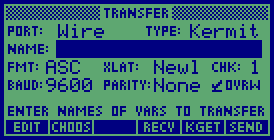
HP 48S(X)
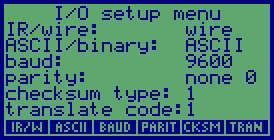
3. Put the HP 48 in Server Mode
Start the Kermit server on your hp48.When the server is running and idle your HP 48 will display this screen:HP 48G(X)
Display the I/O menu by pressing the shift-right keyfollowed by the I/O key 
Now select the "Start Server" item by pressing the up arrow 
once. Your screen should look like this: 
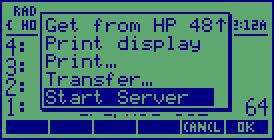
Then press the Enter key to start your server.
HP 48S(X)
Display the I/O menu by pressing the shift-left keyfollowed by the I/O key 

Next press the "SERVE" soft key to start your server.
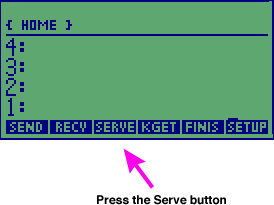
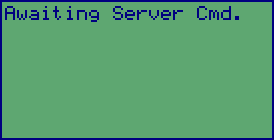
4. Start hp48 Explorer
Now start hp48 Explorer. It can be anywhere on your hard disk. You will first be prompted by a dialog to put your hp48 in server mode (which you have already done). If you haven't already done so then put your hp48 in server mode according to step 3 above.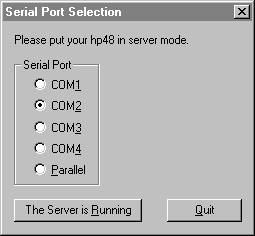
Once your hp48 is in server mode Press the "The Server Is Running" button. When it starts for the first time you will be prompted with the communications settings dialog.
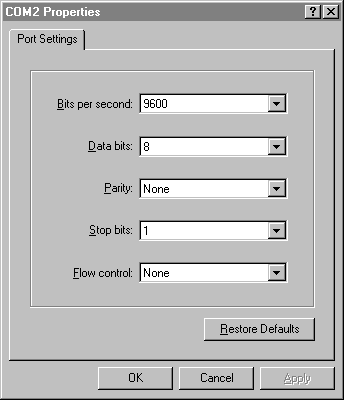
Communications Settings Dialog
Your settings must match these in the figure above. Note that these settings are remembered by hp48 Explorer. The next time you start hp48 Explorer you will not be prompted with the communications settings dialog.
Once you match the settings to those above, press the "OK" button. The dialog will close and the main hp48 Explorer window will be displayed:
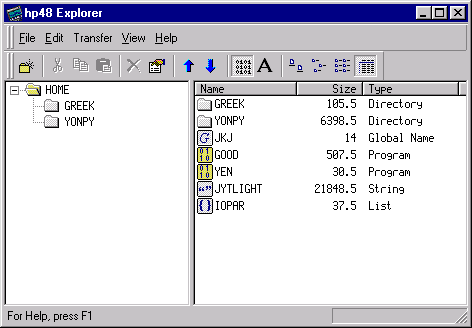
hp48 Explorer Main Window
It can take several seconds to display the contents of the window the first time. This is due to the time required to transmit the directory contents from the hp48 to the PC. The more files that are in your current directory on your hp48 the longer it takes. With a dozen or more files it's not unusual to take 10 seconds or more.
hp48s(x) calculators take longer than hp48g(x) calculators to get the initial listing. This is in part due to their slower speed, and also because the hp48g(x) sends the current directory with each directory listing, but the hp48sx requires a second command to be issued in order to determine that information.
hp48 Explorer should now be up and running properly.
For more information on transferring files please consult the online help
supplied with hp48 Explorer.If you suspect that there is a cable problem then please run the Kermit test.