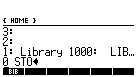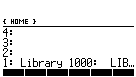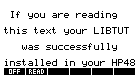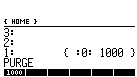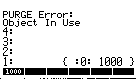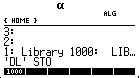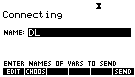1. Installing a LIB
| Steps to install
a LIB 1-transfer a lib from HD(or floppy) to HP48 2-press the softkey related with the name 3-type 0 STO 4-press [ ENTER ] 5-turn off the calculator 6-turn on the calculator 7-the HP48 will take few seconds 8-press |
Example Installing the LIB LIBTUT 1-transfer LIBTUT to the HOME dir |
2. Running a LIB
To run a lib press [LIBRARY] [LIBRARY]In the menu that will be shown should apear the name of the Library Press the softkey ( A, B, C, D, E or F ) for the name to run the lib |
3. Purging a LIB
1-Press  LIBRARY
LIBRARY2-press the softkey related with the name of the LIB you wish purge or type the lib id {:port: lib id}
3-press |
Example Purging the LIB LIBTUT 1-Press
3-press |
|
Object in Use Error |
|
|
If when you try purge a lib appears
If it persists repeat this operation till |
Example Removing OBJECT IN USE
2-press the softkey related with the name If it persists repeat this oepration till |
4. Creating a LIB
| The easy way to create a LIB is
using the DOLIB program. It permits you create a LIB from
inside HP48, without need the computer.
Download DOLIB included in LIBPACK and make your own libs. |
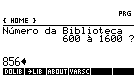 Screenshot of the DOLIB program. |
5. Transferring a LIB
| You can't transfer an installed
lib, but you can transfer the object of the lib and reinstall it in other calculator. 1-press
2-Type 'VAR NAME' STO to
store
3-Transfer the 'VAR NAME' var using 4-Install the lib in the other calculator |
Example Transferring a the lib LIBTUT 1-press
2-Type 'DL' STO to store a
lib object as a VAR 4-Install the lib in the other calculator |
6. Editing a Lib
| To edit a lib all you need is the program libkit, included in the LIBPACK It permits you edit the lib from inside HP48. No computer is needed. |
7. Changing the Lib ID
| Many times there are two libs
with the same id number, and it cant be installed. A program called LIBKIT change the lib ID number allowing you install the lib. Included in the LIBPACK It permits you change the lib id from inside HP48. No computer is needed. |